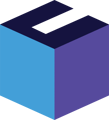You can integrate Rackbeat with Tripletex, so that your data will transfer automatically from Rackbeat to Tripletex. Below you will find our guide on how to set up the integration.
You can set up the integration yourself. However we recommend that you contact our Support Team, which can guarantee the correct configurations of the integration for 2.500 DKK.
Preparation, installation and settings
Video walk-through: Preparation, installation and settings
Watch the walk-through video and/or follow our written guide below.
Preparing the installation
Activate API in Tripletex
- Log in to Tripletex
- Go to "Company" in the menu to the left
- Click "My subscription" and order the "API 2.0"
Set up API token
- Click on your company name in the menu to the left
- Click "My profile"
- Click "More" in the horizontal menu and choose "API access"
Create a new employee token
- Click at the "Token name"
- In the drop-down menu "Application", choose “Rackbeat WMS”
- Name the API key - call it "Rackbeat"
- Copy and save the API key created
NB! Before going to the next step, make sure that the API token has access to customers, suppliers, products and customer invoices.
Installation of the integration
- Go to http://tripletex-rb.bizzz1.dk/ to start up the integration
- Enter company, contact person, contact e-mail
- Click "Start onboarding"
- Enter Rackbeat API token and the API token copied from Tripletex
- If you want to transfer customer, supplier or product data from Tripletex to Rackbeat, you need to make sure that the following groups has been created in Rackbeat before moving to next step - if not, create them before clicking "I have groups, next":
- Customer Group
You can see how to create a Customer Group here -
Supplier Group
You can see how to create a Supplier Group here -
Product Group (for inventory items)
You can see how to create a product group here
- Service group (for products without inventory)
A Service Group is created as a Product Group in Rackbeat
- Customer Group
Intial sync of data from Tripletex to Rackbeat
In this step you can select, if you want to do an ‘Inital sync’ of data from Tripletex to Rackbeat.
NB! It is only possible to do the inital sync one time - and it has to be done when setting up the integration.
- Go through the customer/supplier/service data settings and map the groups and payment terms.
Integration settings
In the last step, you can configure how the ‘operational settings’ of the integration should be.
These settings can be changed at any time. When you are done setting up the integration, you will get an e-mail with a link, so you can always change these later on
- Choose what you want to be synced between Rackbeat and Tripletex
- Click "Save settings" to finalize the integration setup
The integration is now installed and you are ready to optimize your work flows between Rackbeat and Tripletex!
Important notes
- It is required to ‘switch off’ the EHF invoice method for all new customers created in Tripletex - otherwise Rackbeat will not be able to automatically transfer customers to Tripletex.
Can be done in Tripletex here: “Invoice --> Settings --> Electronic invoice/reminder/order --> Send invoice to company via” - If you get an error “The unit price must be inclusive VAT since the unit price on the order is inclusive VAT” when trying to transfer invoice from Rackbeat to Tripletex, you might need to change the setting here: