How to import customer contacts
- Select "Sales" in the top bar
- Click on "Customers" in the menu
- Select the customer you want to import contacts to
- Click on the "Contacts" tab
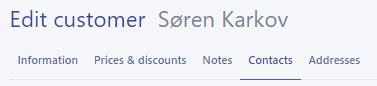
- Click on "Import"
- You now have the option of downloading a sample file - which we will always recommend, to ensure that you get the correct data in the import.
NB! It is important that you save your file as a .csv file with utf-8 encoding - Remember to fill in the mandatory information: Customer number, contact number and name. In addition, you can enter email, phone and job title, as well as whether the contact person should receive a copy of the email with order confirmation(s), offer and / or invoice - enter "1" if yes and enter "0" if no
- You can now import the file
- If you use the sample file, it will automatically go in and map the matching columns. Otherwise, you map the columns in the field by simply pressing the headings to that field.
- If you want to remove a field, press “X”
- Click on "Import"