How to convert an offer to a sales order
If you have sent an offer to a customer and they have accepted, you can convert the offer to a sales order. By doing this you can skip the process of creating it from scratch. The guide below will show you how to convert the offer to a sales order.
- Select "Sales" in the top bar
- Click on "Offer" in the menu
- Find the specific order in the overview you want converted to a sales order
- Click on the 'three little dots' on the right side of the order line
- Select the check mark on the left “The customer has accepted”
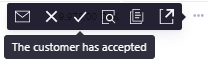
- Hereafter a box will appear, where you can choose to convert the offer into an order (or an invoice). Select convert to “Order” and press “Accept and convert”
- The offer is now converted to a sales order that you can be edited if necessary
- Click ''Send to customer'' to complete the order - Hereafter you will have the option to send a confirmation to the customer's mail if you want.
- Click ''Send'' - The order will now be registered as ''Sent'' (/confirmed) in the system
Tip: You can also convert a sales order to a customer invoice in the same manner to save time. Read this article to find out more ''How to create a customer invoice from a sales order''