How to create a shipment from a sales order
When your sales order is ready to be sent, you can create a shipment directly from the order itself to save yourself time. There are two methods to this. This guide will show you both those methods.
You can convert an order to a shipment order in 2 ways:
- Select "Sales" in the top bar
- Click "Orders" in the menu
- Find the specific order in the overview you wish to create a shipment for
- Hover the cursor over the 'three little dots' on the right side of the order line and click "Create shipment"
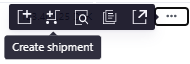
- Pick the specific products for the shipment. If there are multiple products for shipment, you can click on ''Pick all''
- Click on ''Send'' in the top right corner - Hereafter you will be given the option to send a delivery note to the customer by email
- If the date on the shipment is different from todays date, another pop-up will ask you to confirm, or change to todays date.
- Click ''Confirm'' again to complete
Or:
- Select "Sales" in the top bar
- Click "Orders" in the menu
- Find the specific order in the overview you wish to create a shipment for
- Click on the order # number to open the order you want to make a shipment of
- Click "Actions" in the top right corner followed by ''Create shipment''
- Pick the items you want to ship. If all items need to be shipped, you can click "Pick all"
- Click on ''Confirm'' in the top right corner - Hereafter you will be given the option to send a delivery note to the customer by email
- Click ''Confirm'' again to complete