Getting started with our Unit Converter
This article takes you through the Unit Converter and its funcitonality.
With the Unit Converter, you have the ability to purchase in one unit, store it in another, and sell it in a completely different one.
To use the unit converter, you need to have a Premium Rackbeat agreement.
In this article, we will go through how the basic features work.
The example is based on trading red wine:
First, you need to create the units you want to work with.
You create units under 'Product' > 'Units'.
In this overview, you can create new units by clicking "Create New" in the top right corner, as well as view the units available for this agreement.
In this case, we have created our standard unit (piece), along with the other units in which the bottles are traded (pallet, box, and gift box).
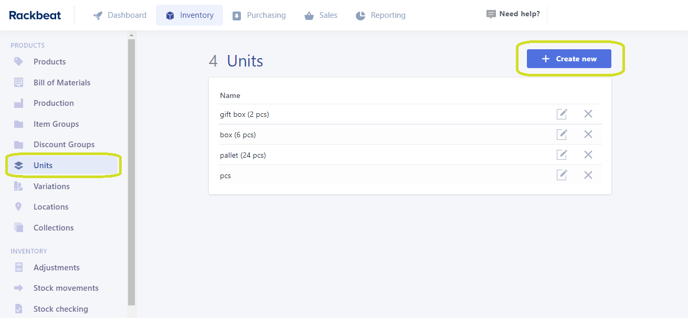
On the product card, you must specify the standard unit for the product - in this case 'pcs' is our standard unit.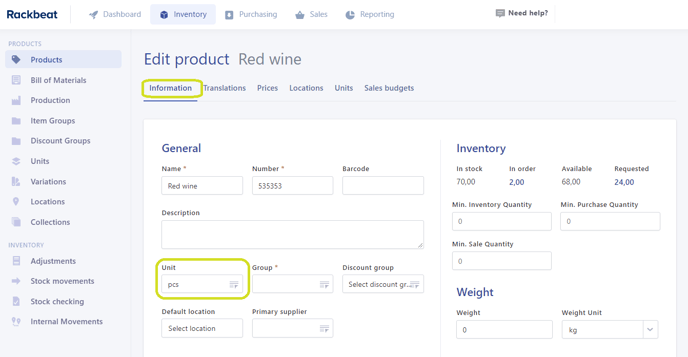
You can then add and define the other units in which the bottles are purchased and sold - go to the tab called 'Units' on the product card.
Here you can add the units previously created - this is done via the '+ Create new' button. So, in this case, the units added are:
pallet (24 pcs)
box (6 pcs)
gift box (2 pcs)
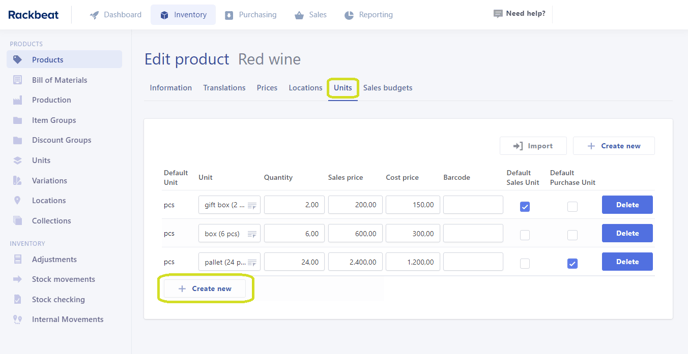
- Quantity - this specifies how many standard units 'go into' the alternate unit.
- Sales price - can be freely defined (NOTE! Sales price in Rackbeat should always be excluding VAT)
- Cost price - can be freely defined. This cost price is used when creating a purchasing order for the product. When creating a sales order for the product, we always use the 'actual' cost price for the standard unit (which can be seen in the product overview).
- Barcode - option to add a barcode for the unit
- Default Sales Unit - you can choose to make this unit the standard for sales orders. It is always possible to change on a specific order/invoice, but if you put a ✔️ here, the system will automatically suggest this unit when creating a sales order for the item.
- Default Purchase unit - you can choose to make this unit the standard for purchase orders (POs). It is always possible to change on a specific order/invoice, but if you put a ✔️ here, the system will automatically suggest this unit when creating a purchase order (PO) for the item.
Using the unit converter on an order
When you add the red wine to the order, you will see that the system automatically suggests that the product should be ordered in 'pallets'. This is because, under 'Units' on the product card, we selected this unit as the 'Standard purchase unit'.

At the bottom of the order window, you can see how much red wine you have 'In stock', 'Available', 'On order', and 'Ordered' – this information is based on the selected unit.
In the image above, it shows that there are 2.08 pallets of red wine in stock.
On your PDFs (orders, deliveries, invoices, etc.), by default, only the selected unit is displayed. You have the option to add 'Quantity (in standard unit)' under layouts if you want to include this on your PDFs.
You can read more about layouts here: Layouts in Rackbeat.

Unit Converter on an order
When you add the red wine to an order, you will see that the system automatically suggests that it should be sold in 'Gift box' as it is selected at the 'Standard sales unit'.

At the bottom of the order window, you can see how much red wine you have 'In stock' and 'Available'. This information is based on the selected unit (in this case, 'gift boxes').
In the image above, you can see that the order shows 10.00 gift boxes in stock.
Note! On the item account card and in the product overview, the calculation will always be done in the standard unit – in this example, it will show 5 pieces.
On your PDFs (order, packing slips, invoices, etc.), by default, only the selected unit is displayed. You have the option to add 'Quantity (in standard unit)' under layouts if you wish to include this.
You can read more about layouts here: Layouts in Rackbeat.
