Setup the 24SevenOffice integration [LEGACY]
You can integrate Rackbeat with your 24SevenOffice account, so that your data will transfer automatically between the two systems. Below you will find our guide on how to set up the integration between Rackbeat and 24SevenOffice.
This integration has been removed from Rackbeat's app store and is therefore no longer available as an installation option.
If you want an integration between Rackbeat and 24SevenOffice, we recommend that you contact a third-party developer.
- This is a public integration and can be installed from Rackbeat App Section
- The integration can be setup following the recommendations in this guide, but we suggest contacting Rackbeat Support who will be able to ensure the correct configuration of the integration at a cost of NOK 3750 (approximately 350 USD). Rackbeat will not provide free support for the integration if you have opted out of configuration support by Rackbeat.
- When the integration is set up, you need to enter the 24SevenOffice credentials, select identity for the desired company and go through the configuration.
- The integration is cron and webhook-based meaning that when a new order is created in 24SevenOffice it will be synced in frequencies of 15 minutes. Products, customers, suppliers and invoices created in Rackbeat will immediately be synced to 24SevenOffice.
- Rackbeat only support 25-digit product numbers. Products that has more than 25 digits will not be synced.
General set-up
Customers, suppliers and products can be synced both ways between Rackbeat and 24SevenOffice, this can be defined in the configuration. In 24SevenOffice the products, customers and suppliers are identified by a unique id, but an "alternativeNumber" is also available for all entities, and this does not have to be unique - however Rackbeat only works with a single number for products, customers and suppliers as the unique identifier, so a mapping has to be made.
Set-up "custom fields" in Rackbeat for storing the 24SO product id, row id, customer id and supplier id.
Create a new "Item field" of type "Text", name it "24so product id" and click "Create field"
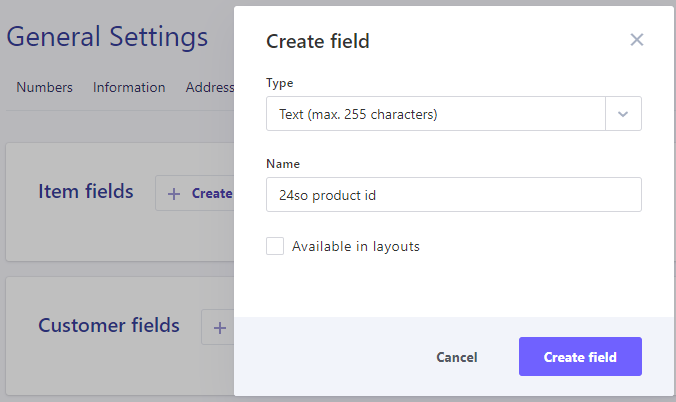
Repeat this and create a new "Item field" of type "Text", name it "24so row id" and click "Create field".
Create a new "Customer field" of type "Text", name it "customer id" and click "Create field".
Create a new "Supplier field" of type "Text", name it "customer id" and click "Create field".
Your custom fields should look like this once set-up:
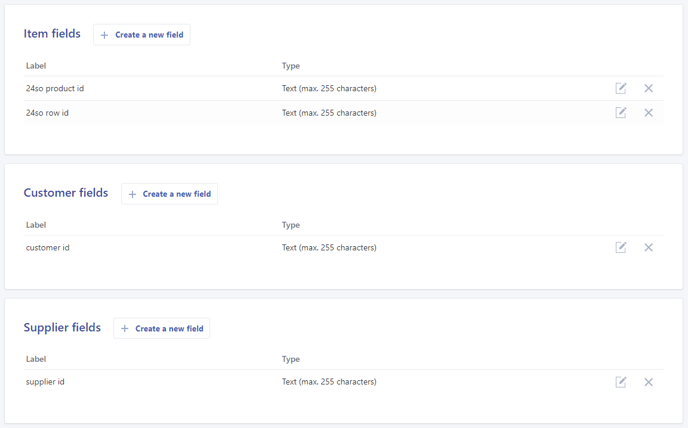
The product, customer and supplier id's field will automatically be updated on initial sync and creation of new objects. We strongly advise not to manually change the contents of these "id fields".
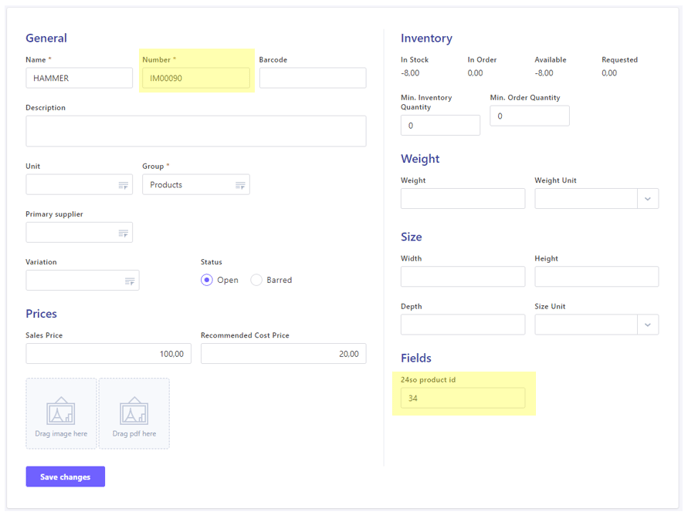
Setting up the integration
Before setting up the integration you need to make sure, that your Rackbeat has at least one payment term, customer group, supplier group and a custom field for 24SevenOffice product id.
- Create a new supplier group with number 1 and name "Suppliers".
- Create a new customer group with number 1 and name "Customers".
- Create a new "product custom field" for storing the 24SevenOffice product id. See the description above with heading "Products".
- Create a new "payment term", you may select whatever name and type.
Now the integration can be installed from the Rackbeat App Section click "Install" on the 24SevenOffice ERP app.
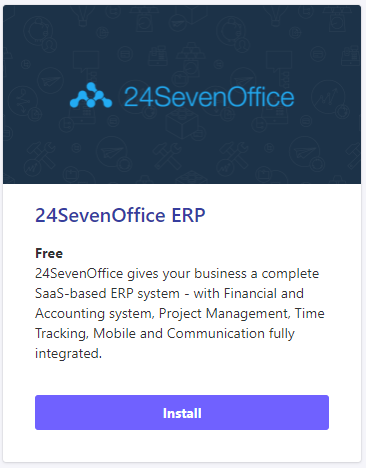
Log-in with your 24SevenOffice credentials
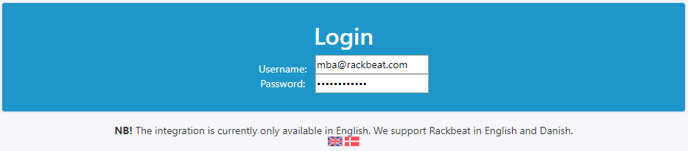
Select "Identity"
If you have access to multiple companies in 24SevenOffice - you should select the company where Rackbeat should be installed.
Configure the "Initial sync"
When setting up the integration it is possible to transfer customer, supplier, product categories and product info from 24SevenOffice to Rackbeat. All items will be synced once the integration is "Activated" - there is a 3 minute delay on sync of products, so please be patient.
Product settings
Select where you want to create and maintain your products.
Custom fields should be set-up like this:

Customer settings
Select where you want to create an maintain your customers. If "Rackbeat" or "Both ways" is selected then "Currency" and "Language" will be used for new customers created in Rackbeat, we recommend to select "NOK" and "Norsk".
Custom fields should be set-up like this:

Supplier settings
Select where you want to create and maintain your suppliers.
Custom fields should be set-up like this:

Order settings
Select from where you want to start your order flow. See the description below with heading "Sales order flow".
Manual GET 24SevenOffice order
This option is only to manually transfer an order from 24SO to Rackbeat if the integration has failed to do it.
Do not press the "GET"-button multiple times or duplicate orders will be created.
Sales order flow
- In the integration configuration you can choose at what status the order should be transferred from 24SO to Rackbeat.
Options are: Confirmed, Production, Pack.
When an order reaches this state it will be transferred to Rackbeat for fulfillment. - In the integration configuration you can choose which order status the newly created 24SO order should have in Rackbeat.
Options are: Draft, Booked, Booked and Ready for Shipment. - When the order is marked as "Shipped" in Rackbeat it will immediately update to status "Sent" in 24SO.
There is a delay of 1 minute for "inventory.changed"-webhook to avoid double regulation of shipments. - The integration supports synchronization of "updated" orders in Rackbeat, however this will only work if the order was originally "born" in 24SO and synced to Rackbeat.
Example: An order is created by sales manager in 24SO and synced to Rackbeat, the warehouse responsible finds that only 3 out of 5 ordered products are in stock, so they re-open the order in Rackbeat and changes the quantity to 3 units. When the order is marked as "Booked" in Rackbeat it will immediately update the order in 24SO to 3 units of that product.
This will work for updating quantity on single product, deleting products and adding new products in Rackbeat.
When the order is updated in 24SO it will return to state "Confirmed".
Troubleshooting
If the integration has failed to transfer orders from 24SevenOffice to Rackbeat, it is possible to manually force Rackbeat to transfer orders from 24SevenOffice to Rackbeat. This function will ignore all other filters meaning that orders of all states can be tranferred.
We advise you to use this function with extreme caution since duplicates can be created, also we strongly advise only to click the "GET"-button once.
