How to Work with Multiple Languages in Rackbeat (Translations)
Translations allow you to make your products and product descriptions understandable for your international customers. Below, we guide you through how to create a translation.
Step One | Create Language
- Click on your company name in the upper right corner
- Click on 'Company Settings'
- Select 'Languages' in the column on the left side of the screen
- Add the languages that you want for your translations
- Enter the language and language code of your choice, then press 'Create New Language'
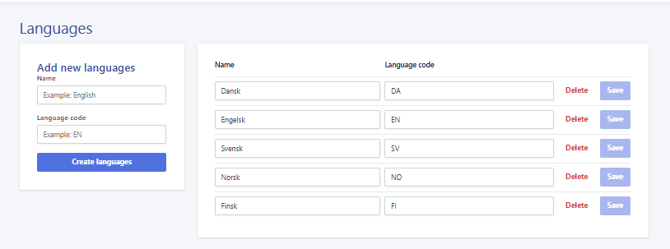
Step Two | Create Translations
- Click on 'Items' in the top tab
- Click on 'Products' in the menu
- Find the product for which you want to create a translation
- Select the 'Translations' tab in the product's master data
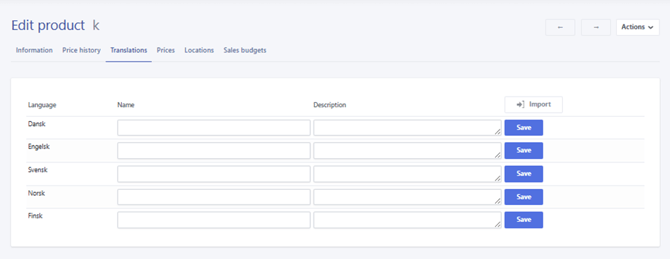
- Enter the translation of the product for each language in the 'Translated Name' column
- Enter the translation of the description for each language in the 'Translated Description' column
- Your translations for the product are now created in the system
Step Three | Update Your Customers and Suppliers' Languages
The selected language of your customers and suppliers determines which translation is used on line items in quotes, orders, supplier confirmations, and invoices.
Follow the steps below to update your customers' and suppliers' languages.
Customers:
- Click on the 'Sales' tab at the top
- Click on 'Customers' in the menu
- Click on the customer for whom you wish to change the language
- Select the customer's language in the field shown below
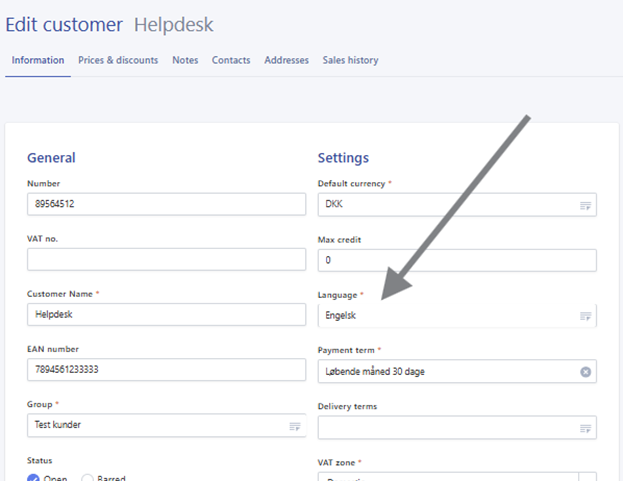
Suppliers:
- Click on the 'Purchasing' tab at the top
- Click on 'Suppliers' in the menu
- Click on the supplier for whom you wish to change the language
- Select the supplier's language in the field shown below
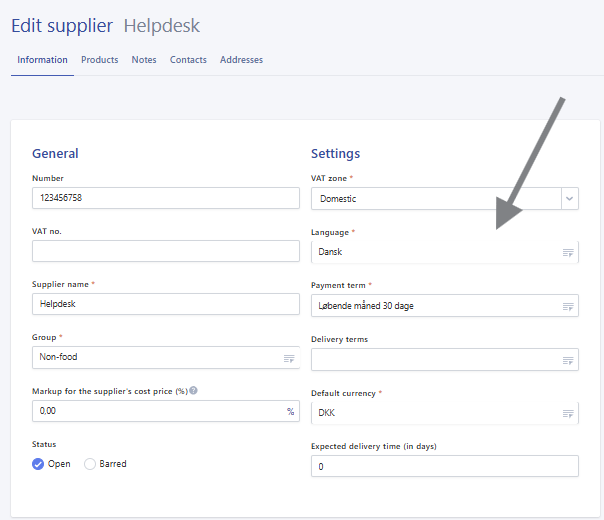
Now Rackbeat will automatically use the translations, for example, in purchase orders and orders/invoices.
You can also use the import function if you have multiple translations that need to be updated on the products at once.