How to create a production order
You can create a production order if you have a product that is made up of different parts. The production can be done before or after an order, depending on your workflow. If made beforehand the product will be visible in your product overview.
NB! A ''Bill of Materials'' is required to create a production order, this is because the parts used in the order come from the ''BOM''. If you haven't created a bill of materials yet, please follow this link first to create one ''How to create a Bill of Materials (BOM)''.
Creation of production order
- Select "Inventory" in the top bar
- Click "Production" in the menu
- Click "Create new" in the upper right corner
- Enter the information for the production order in question
- Choose which bill of materials, and the amount you want to produce. If your production includes multiple bills of material, you can add them by clicking on ''+ Add Bill of Materials'' underneath
- If your production is connected to a specific customer or order, you can attach this information to the order under ''Optional info''. You can also assign an employee that is in charge of the production, and a specific layout
- Click on "Create and show" - your order will now be shown in an overview and the status will be ''Not started - Not finished''
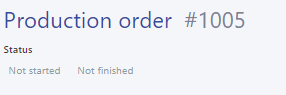
- When you are ready to begin the production, click on ''Actions'' in the upper right corner and choose ''Start''. After this the status will change to ''Started - Not finished''
- When the production is completed, you have to register it on the production order. Find the order in the production overview and click on the order number in the ''#'' column to open the production
- There are three methods in which you can register the completion of your production. These all depend on what the production order is compiled of and your work flow:
- If you only have one bill of materials on you production order:
- Click on ''Register production'' to the right of the bill of materials
- You now get the option to register how many of the bill of materials (products) are fully produced - if there are some parts of the order that aren't fully produced yet (ex. 5 out of 10 items) you can edit the ''Quantity'' here.
- Next step is to choose which location the completed products show be registered to and the date of completion.
- Click ''Register'' to finish
- If you have multiple bills of material on your production order and wish to register them all:
- Put a checkmark next to the bill of material under ''Bill of materials for production'' and afterwards click on ''bulk actions'' in the upper right corner and select ''Register production''
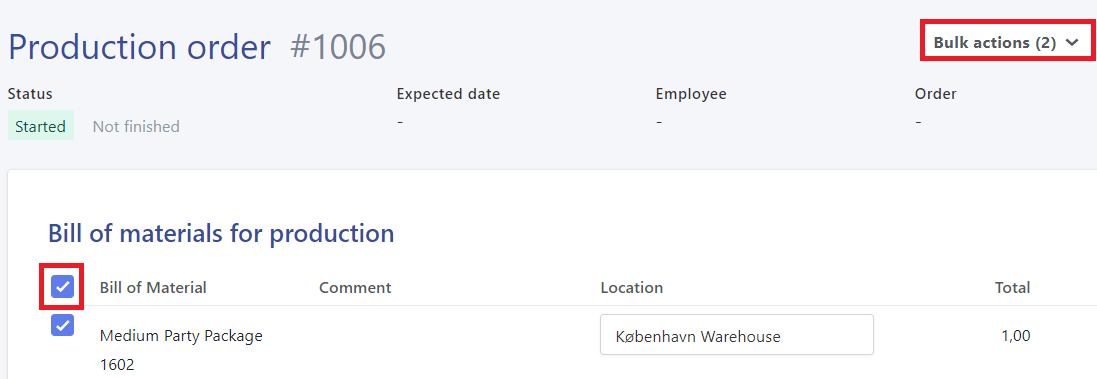
- You now get the option to register how many of the bill of materials (products) are fully produced - if there are some parts of the order that aren't fully produced yet (ex. 5 out of 10 items) you can edit the ''Quantity'' here.
- Next step is to choose which location the completed products show be registered to and the date of completion.
- Click ''Register'' to finish
- Put a checkmark next to the bill of material under ''Bill of materials for production'' and afterwards click on ''bulk actions'' in the upper right corner and select ''Register production''
- If you have multiple bills of material on your production order and wish to only register some of them all:
- Put a checkmark next to the bill of material/s you want register.
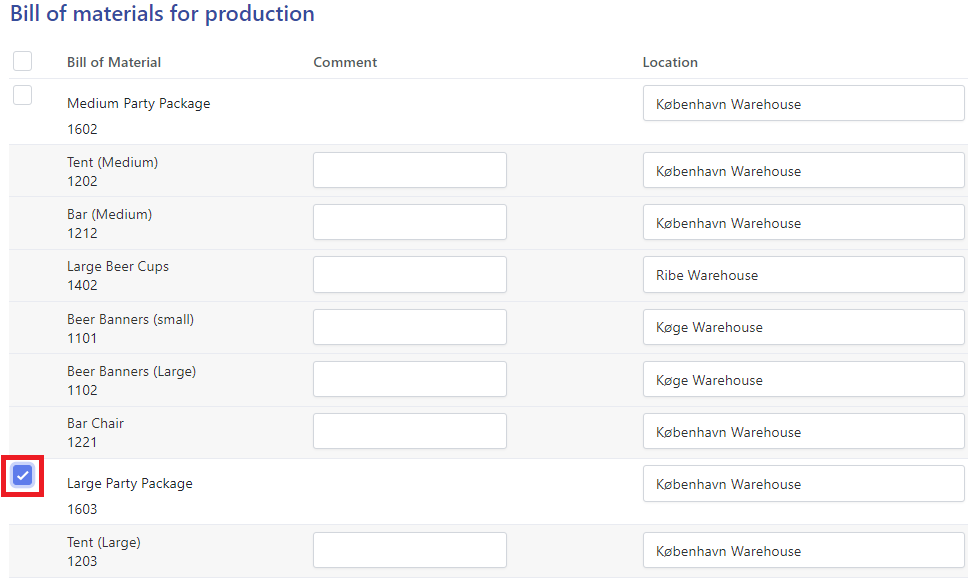
- If it is only a single bill of material that is completed, you can click on the ''Register production'' to the right side of the overview.
- If there are multiple bills of material, you can click on ''Bulk actions'' in the upper right corner and then click ''Register production''
- You now get the option to register how many of the bill of materials (products) are fully produced - if there are some parts of the order that aren't fully produced yet (ex. 5 out of 10 items) you can edit the ''Quantity'' here.
- Next step is to choose which location the completed products show be registered to and the date of completion.
- Click ''Register'' to finish
- Put a checkmark next to the bill of material/s you want register.
- If you only have one bill of materials on you production order:
TIP: You can also start a production order directly from a bill of material. Go to the overview in bill of materials and hover the mouse of the three dots to the right of a specific bill of material and select the ''Create production''-icon.
If you are in doubt about when products are taken or added to your inventory, please read the following article ''When will products in my production order be deducted/placed in stock''