Proforma Invoice in Rackbeat
In Rackbeat, you can create a proforma invoice by changing the name of an offer or order template to 'Proforma Invoice,' adding flexibility to your billing processes.
By default, Rackbeat does not offer a dedicated proforma invoice template, but you can still create one by customizing one of your existing or new layout templates.
Access Layouts for Customization
To create a proforma invoice template in Rackbeat, you need to:
- Navigate to Layouts: Go to the 'Layouts' settings in Rackbeat which can be accessed through your 'company settings' and the 'layout tab'
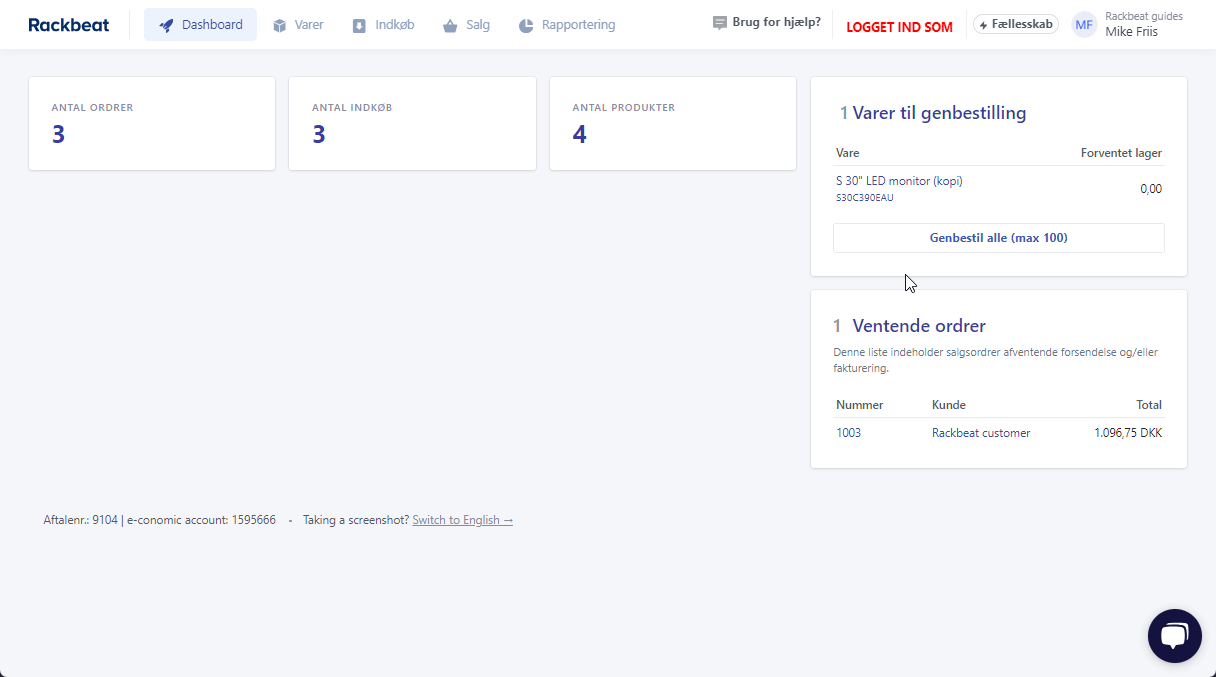
- Choose or Create a New Layout: Select the layout you want to edit by clicking on its name, or alternatively, you can create a brand new layout.
-
Select Template: Open either a offer or order template depending on which one you want to change.
Note that this assumes you are not using either the offer or order template on this layout, as it is one of these that you need to modify.
Need to create a new layout? See how in our article: Layouts in Rackbeat.
Changing the Template Name
- Edit the Template Name: Change the name from 'Offer' or 'Order' to 'Proforma Invoice'.
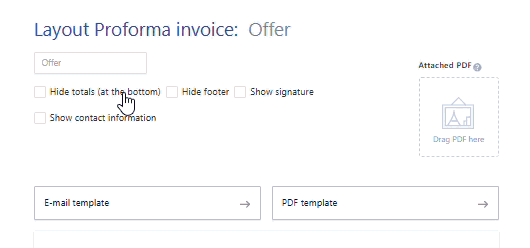
Note! Remember to 'save changes' at the bottom of the page when you have finished editing.
Using the Proforma Invoice
Once the template is changed, it can be used to create documents labeled as 'Proforma Invoice,' which can later be converted to an actual order or invoice.
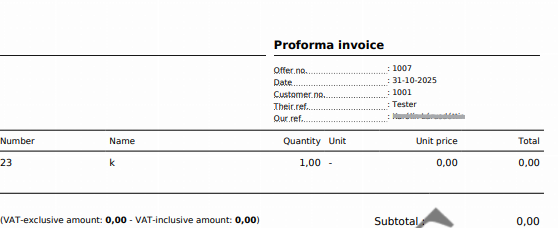
The offer now reads 'Proforma Invoice,' and this way, you can use the offer function in Rackbeat with a layout to send a 'proforma invoice.'
Note! Change the layout of your offer to match the layout you have set up to make your changes visible.
By using this method, you can bypass Rackbeat's default settings and customize the system to handle proforma invoices, increasing flexibility in your billing processes.