Add-on: Serial numbers
Managing unique items efficiently with serial number tracking in Rackbeat
Serial number management in Rackbeat allows you to track unique items using serial numbers.
You can read more about pricing related to serial number management directly on our website here: Serial Number Management in Rackbeat
Table of Contents
How to activate serial number management
Before you can start using serial number management, the add-on module must be activated.
You can add serial number management by:
-
Access your Company Settings: Hover over your name and click Company Settings.
-
Open Add-ons: Select Add-ons from the menu on the left.
-
Install the Add-on: Click Install in the box containing the Serial Number Management module.
Your add-on module has now been added to your Rackbeat account.
Add serial number management to your items
Once the add-on module is active, you can choose which items should use serial number management.
Serial numbers cannot be enabled on items without stock tracking.
To add serial number management when creating a new item:
-
Create your item: Go to your item overview and click Create new.
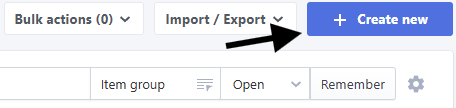
-
Add item details: Fill in the required fields to create your item.
-
Activate serial number management: Scroll to the bottom of the page and tick the box Has serial numbers?
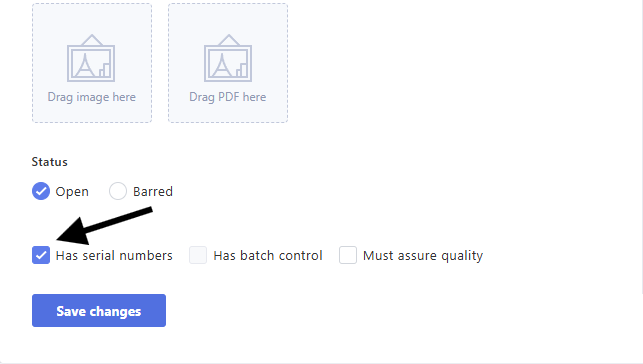
-
Create product: Click Create product to save the item.
You have now created a new item and added serial number management to it.
To add serial number management to an existing item:
-
Find your item: Go to your item overview and edit the item you want to add serial number management to.
-
Activate serial number management: Scroll to the bottom of the page and tick the box Has serial numbers?
-
Save changes: Remember to save your changes.
Serial number management has now been added to your item.
Note: Items that already have movements (adjustments, purchases, or sales) cannot have serial number management added. For items with movements, create a copy and then block the old item.
Purchase with serial number management
The purchase process for items with serial numbers is almost the same as a normal purchase — the only difference appears during the receiving process:
-
Follow the normal purchase flow in Rackbeat. Learn more here: Purchases in Rackbeat.
-
When receiving the items, a pop-up window appears where you must enter the unique serial number for each item.
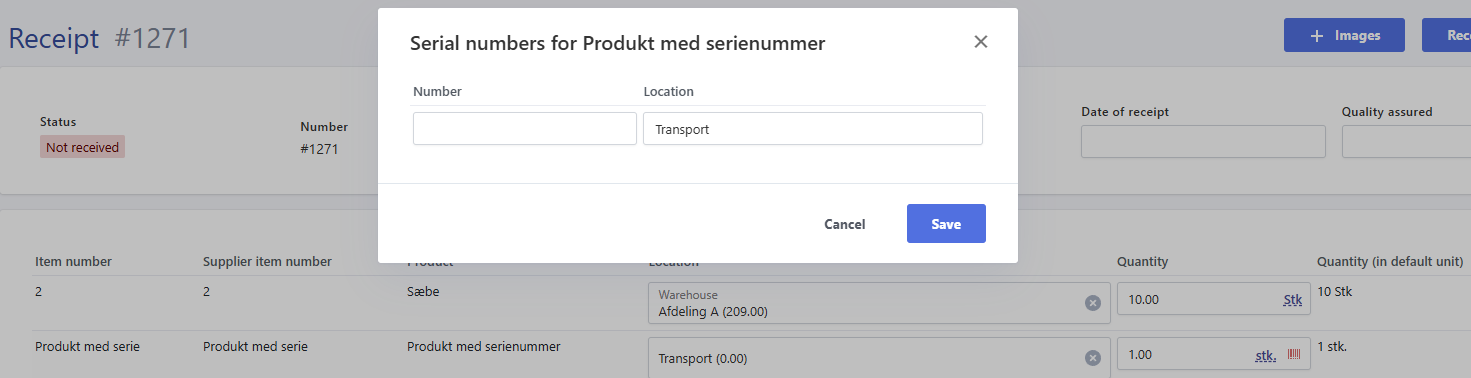
Adjustment with serial number management
The second method of adding items with serial numbers is through an adjustment.
Learn more about adjustments in Rackbeat here: Adjustment Categories.
-
Create an adjustment as you normally would in Rackbeat.
-
Select Adjust difference.
-
When you click Adjust quantity + cost price, a window will appear where you must enter the unique serial number for each item.
-
Once you’ve entered the serial numbers and saved, post the adjustment as usual.
Overview of serial numbers
You can view an overview of all your serial numbers in Rackbeat in several ways:
-
Open the specific item and go to the Serial numbers tab to see all associated serial numbers.
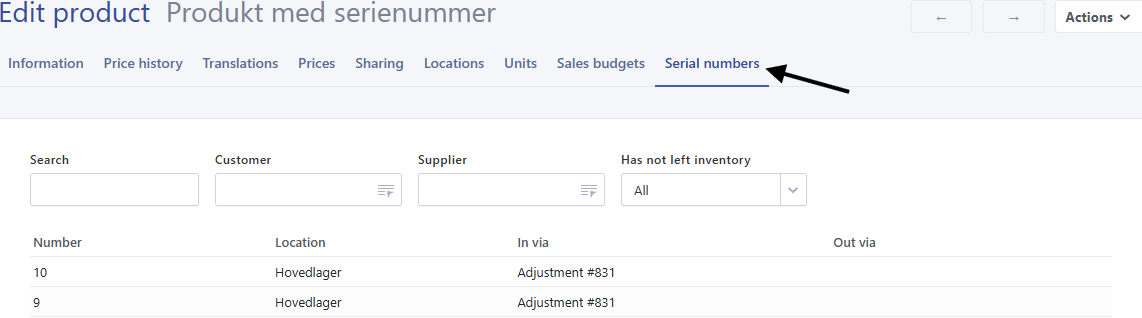
-
Use the Serial number report for a complete overview. Go to Reporting - Serial numbers:
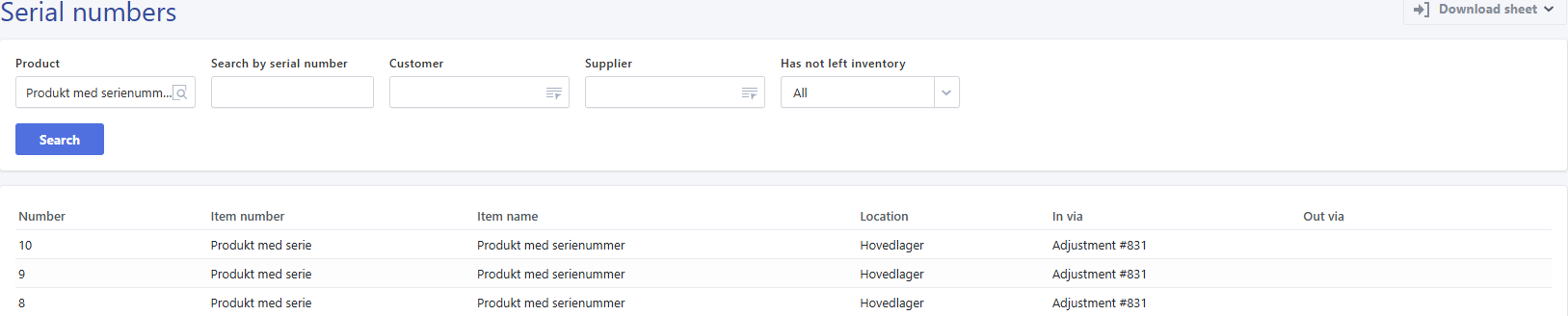
Selling items with serial number management
When selling items with serial numbers, the process follows the normal sales flow in Rackbeat.
The only difference is that you must select the serial number associated with each item under Order, Shipment, or Invoice.
Learn more about the sales flow here:
The Sales Module – from Quote to Invoice.
How to select a serial number on an order:
-
Add an item line to the order.
-
Click the barcode icon next to Quantity.
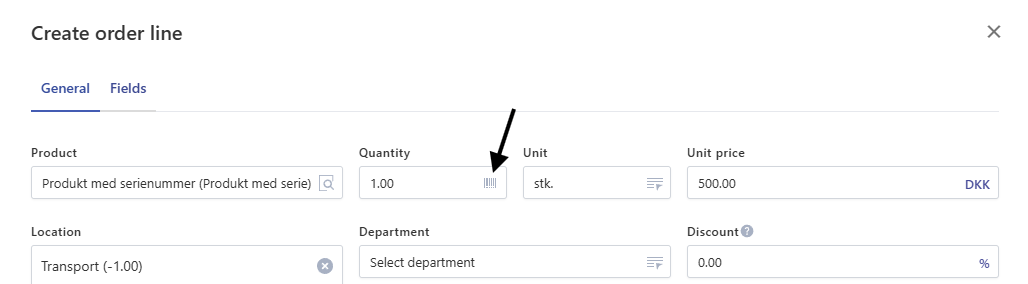
-
Select an existing serial number in the pop-up and confirm by clicking Save.
How to select a serial number on a shipment:
If no serial number was selected on the order, it must be selected when confirming the shipment.
-
Create the shipment and pick your items.
-
Click Confirm in the top right corner.
-
Choose the serial number in the pop-up.
How to select a serial number on an invoice:
-
Add an item line to the invoice.
-
Click the barcode icon next to Quantity.
Tip: We recommend selecting the serial number during shipment.
This ensures that the serial number appears correctly on the PDF.
Add serial number to PDF
The serial number can be added to the order confirmation, delivery note, pick list, and invoice.
-
Go to Company Settings → Layouts
-
Select the relevant layout by clicking on its name or number.
-
Choose the document type, e.g. Customer Invoice.
-
Find and enable Serial numbers in the list. Adjust column width (%) so the total equals 100%.
-
Click Save changes at the bottom.
Note: The serial number will only be visible on the Customer Invoice if a specific serial number has been selected on the shipment.
Frequently Asked Questions
How long can a serial number be in Rackbeat?
Serial numbers in Rackbeat are limited to 100 characters, meaning your serial number can be up to 100 characters long.
As of February 6th, 2025, this limit was increased from 25 to 100 characters.
Can I make an adjustment and return the serial number to stock?
Yes, you can return the item to stock. You can do this by either:
-
Making an adjustment of the item (remember to add to the existing stock — a relative adjustment, not overwriting the actual quantity), or
-
Creating a credit note on the posted invoice containing that item line, and selecting Return to stock.