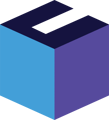With the purchasing module, you can easily manage incoming inventory and ensure accurate cost prices for products.
The purchasing module in Rackbeat: A complete guide
In the purchasing module, you get a complete overview over your purchases and suppliers. The module covers:
TIP! You don’t need to follow all the steps every time. You can skip directly to creating an invoice if needed.
In this guide, we cover the workflow from creating an order to posting the invoice.
Step 1: Create a purchase order
In Rackbeat, you have the option to create orders in multiple ways. In this article, we’ll walk you through how to manually create an order through the Orders tab.
Here's how to create an order:
- Click on the 'Purchases' tab and select 'Order'.
- Click 'Create New' to start your order — here, you’ll need to select the supplier you wish to place an order with.
- Once the order draft is created, fill in the necessary details and add the item lines you wish to order from the supplier.
- When you're ready to send the order, click 'Send to Supplier'. A pop-up window will appear, allowing you to choose whether to email the order to the supplier or not.
- Your order is now created!
For more details on the general settings for numbering, check out Company Settings.
Receiving items and creating supplier invoices can be done in whichever order best suits your workflow.
In this guide, we’ll go through receiving items for an order first, followed by creating a supplier invoice based on the order — but this can also be done in reverse.
Step 2: Receipt of goods
To receive items from an order in Rackbeat, there are two ways to create a receipt draft:
- Go to the order overview, hover over the three dots next to the order, and click 'Create Receipt'
- Open the order (click on the order number in the overview) and click 'Create New Receipt'
Once the receipt draft is created, it will be available under the 'Receipts' tab. If you're using a warehouse/mobile user, it will also appear in the mobile app.
To receive your items, open the draft and enter the quantity you’ve received. By default, it will automatically select the full quantity ordered, but you can adjust this if you've only received part of the order.
When you're ready to receive the items, click 'Receive', and the stock levels will be updated accordingly.
If you receive less than the full quantity, the status of the order in the order overview will be marked as 'Partially Received'.
To receive the remaining items, go through the order (Actions > Receive Remaining). This can be repeated as many times as needed until the order is fully delivered.
Step 3: Register a supplier invoice
The invoice you post must always match what you have received from your supplier.
This is why you also have the option to adjust the invoice draft created from your order — allowing you to make changes if there have been price adjustments or modifications to items/lines.
You can create your invoice draft from the order in two ways:
- Go to the order overview, hover over the three dots next to the order, and click 'Create Invoice'
- Open the order by clicking the order number in the overview, then click 'Create Invoice'
Once you've created an invoice draft, you'll find it under the 'Invoices' tab.
As long as the invoice remains a draft, you can edit it to match the invoice you received from your supplier.
You can edit the following:
- Quantities
- If you’ve only received part of the order, you can adjust the quantities on the invoice. The purchase order will then be marked as 'Partially Invoiced'.
When you’re ready to receive the remaining items, create a new invoice draft. The new draft will only include items that haven’t yet been marked as invoiced. This process can be repeated as many times as needed until the order is fully invoiced.
- If you’ve only received part of the order, you can adjust the quantities on the invoice. The purchase order will then be marked as 'Partially Invoiced'.
- Prices
- If there have been price changes, it’s important to update the invoice with the correct prices to ensure accurate cost calculations.
When the invoice is ready to be posted, click 'Post'.
Contact the support
Rackbeat offers a wide range of functionality in the purchasing module. We encourage you to explore Rackbeat’s features, settings, and workflows to find the process that best suits your business.
You’re always welcome to reach out to our support team if you’d like guidance on optimizing your workflows.