How to create a shipment
You can make a full or partial shipment. Follow the guide below to learn how.
- Select "Sales" in the top bar
- Click on "Orders" in the menu
- Hover the mouse over the 'three small dots' on the right side and click on the "Create shipment" icon
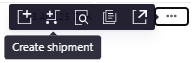
Here you have the opportunity to pick and ship your goods.
Partial shipment
If you want to make a partial shipment, you simply pick the items you want to ship. The order will then be registered in the overview as a partial shipment, which you can then continue on at a later date.
Shipping of all item lines
If you want to pick and send all items, you can perform a mass action by pressing "Pick all" and then press "Send" in the upper right corner.
Status in the left corner will then change to "Picked"
When you press "Send" you will be asked if you want to "Send delivery note to the customer by email?" . Here you can check the box if you want to send the delivery note to the customer by email, and uncheck the box if you don't want to send the delivery note to the customer by email.
Status in the left corner will then change to "Shipped".
Now the order is shipped and the goods are subtracted from the inventory.
You also have the option of printing a picking list for your warehouse employees, and printing a delivery note for your customer - both options can be found at the upper right next to "Send".
You also have the option to delete the shipment by pressing “Delete” at the upper right.
